As a small business owner, you know that one bad review can kill your online reputation. Nowadays, people rely heavily on positive reviews to make decisions about who to order their cakes, cupcakes, cookies, and treats from. That's why it's crucial for home bakery business owners to manage their reviews carefully, especially on Google. Here's a step-by-step guide on how to do it like a pro!
Deleting a Google review is a simple process that can be done in a few easy steps.
Whether you're a business owner or a customer, it's important to know how to delete a review on Google to ensure that your online reputation remains intact.
First, log in to your Google account and navigate to the Google Maps app. Once you're in the app, search for your business and click on the "Reviews" tab. This will bring up a list of all the reviews that have been left for your business.
Next, find the review that you want to delete and click on the three dots in the top right corner of the review. This will bring up a menu of options, including "Flag as inappropriate" and "Delete."
- If you choose to flag the review as inappropriate, Google will look at the review and determine whether or not it violates its policies. If it does, they will remove the review from your page.
- If you choose to delete the review, simply click on the "Delete" option and confirm that you want to delete the review. Once you've done this, the review will be removed from your page.
It's important to note that you can only delete reviews that you have left yourself. If someone else has left a review for your business, you can flag it as inappropriate, but you cannot delete it.
Deleting a Google review is a simple process that can be done in just a few steps. Keep reading to learn how to manage your reviews and ensure that your online reputation remains positive so that customers are more likely to choose your bakery business.
To get started you’ll need to claim your Google My Business account.
Your Google account is where customers can leave reviews about your business, and it's the first thing that pops up when potential customers search for you on Google. Once you've claimed your Google business profile, you can start managing your reviews.
Claiming your Google My Business account is a crucial step in managing your online reputation. It's a free tool that allows business owners to manage their online presence across Google, including search and maps.
Here's how to claim your Google My Business account
Follow these simple steps to claim your business and take control of your online presence.
Step 1: Go to Google My Business
The first step is to go to the Google My Business website. You can do this by typing "Google My Business" into your search engine or by going directly to the website.
Step 2: Sign in to your Google account
If you already have a Google account, sign in. If not, create a new account by clicking on the "Create account" button.
Step 3: Enter your business information
Once you're signed in, enter your business information, including your business name, address, phone number, and website. It's important to make sure that this information is accurate and up-to-date.
Step 4: Verify your business
After entering your business information, you'll need to verify your business. This is done by Google sending a postcard to your business address with a verification code. Once you receive the postcard, enter the code into your Google My Business account to verify your business.
Step 5: Start managing your account
Once your business is verified, you can start managing your Google My Business account. This includes adding photos, responding to reviews, and updating your business information.
Claiming your Google My Business account is a simple process that can have a big impact on your online reputation. By following these steps, you can take control of your online presence and ensure that potential customers have accurate information about your business.
How to manage negative google my business reviews
When a customer has a bad experience they can leave poor reviews for anyone to see. While you can’t delete negative reviews, you can respond to them in a way that shows readers how much you value customer satisfaction.
Respond to all Google reviews: both good and bad
It's important to respond to all online reviews, whether they're positive or negative. Responding to positive reviews shows your customers that you appreciate their business while responding to negative reviews shows that you take customer satisfaction seriously. Plus, it can help improve the customer's experience and maintain a positive online reputation.
What to do when you get an inappropriate Google review
As we all know, Google reviews are a great way for businesses to hear from their customers. But, not all reviews are created equal. Inappropriate reviews are ones that go too far and contain offensive language, personal attacks, or just don't make sense.
These types of reviews can hurt both the business and the reviewer. So, it's important to know the difference between an inappropriate review and a negative one. A negative review might say they didn't like something, but it shouldn't be mean or use bad language.
The bottom line? If it has false statements or illegal content…report it!
Reporting Illegal Activity in Google Reviews
If you see a review that seems inappropriate, flag it for removal. This helps keep the review system fair and honest. Thanks for helping keep things positive and helpful!
Google states that reviews that contain prohibited and restricted content will automatically be detected and taken down.
Click here to see the full list of Google review policies.
How to flag reviews on Google
It's important to report any fraudulent or inappropriate reviews to Google and take steps to prevent them in the future.
- Sign into your Google account and go to Manage Your Business Profile.
- Open the profile you'd like to manage and, on the left-hand menu, click Reviews.
- Locate the posted review and click Flag as inappropriate.
How to spot fake reviews
Fake negative reviews can come from competitors on spammers and can be a real bummer!
These reviews are from people who engaged in illegal activity, such as using fake contact information or posting deceptive content.
Get familiar with Google’s review policy
If you come across a negative Google review that violates Google's policies, you can flag it as inappropriate. This will prompt Google to evaluate the review and remove it if it violates their policies. But keep in mind that you can't delete legit reviews, even if they're negative.
Reporting Google reviews with offensive content:
These reviews contain derogatory or offensive content, such as hate speech or explicit language. You should flag it as inappropriate.
Reporting Google reviews with off-topic content
These reviews are not related to your business or the customer experience. They may contain spammy links or irrelevant information. You should flag these reviews as inappropriate.
How to turn negative feedback into positive experiences
Successfully handling negative feedback can help improve your online reputation. Here is an example of how responding to negative reviews can lead to positive outcomes.
I’ll share a story of a home baker in Oklahoma. One of her customers had left a negative review on Google, complaining about the dryness of a cake and the poor quality of the decorations. The home baker responded promptly to the review, apologizing for the customer’s experience and offering to make it right.
The home baker also contacted the customer directly, offering a complimentary dozen cupcakes for the customer's next family get-together or birthday celebration. The customer accepted the offer and was impressed with the level of customer service that the baker provided. The customer went on to leave a positive review on Google, praising the home baker for her responsiveness and willingness to make things right!
This response from the baker not only turned a negative review into a positive one but also demonstrated her commitment to customer satisfaction and willingness to go above and beyond to make things right. This positive outcome can lead to increased customer loyalty and positive word-of-mouth advertising, ultimately leading to increased sales for the baker.
How to get more positive reviews
Encouraging satisfied customers to leave positive reviews can help offset any negative feedback and attract new customers to your business. The best way to get more positive reviews is to ask your past customers to leave a review on Google.
Learn how to get reviews and testimonials in The Bake Better Academy
Inside my coaching program The Bake Better Academy, I teach bakers to make a habit of following up with their customers 2-3 days after the order has been completed.
Making a habit of getting good reviews
As a small bakery owner, you know that word-of-mouth advertising is crucial for attracting new customers. By now you can see the importance of good Google reviews. But how do you encourage satisfied customers to leave a review? Here's an example of how you can make a habit of asking for reviews after completing orders.
Respond to both good reviews and bad Google reviews
First, make sure you have claimed your Google My Business account and are actively managing your reviews. This will allow you to respond promptly to any feedback, both positive and negative.
What to say when asking for customer reviews
After you have completed an order, wait 2-3 days and then send a follow-up message to the customer. You can do this via email or text message, whichever method you prefer. Here's an example of what you can say:
Here is a suggestion for how to ask for a review:
"Thank you for your recent order from our bakery! We hope you enjoyed your treats. We would love to hear your feedback on Google. Your review will help us improve our business and attract new customers. If you have a few minutes, please leave us a review by clicking on this link: [insert a link to your Google My Business page]. Thank you for supporting our small business!"
Make sure to include a direct link to your Google My Business page to make it easy for customers to leave a review. You can also include a QR code that customers can scan with their smartphones to leave a review.
Pro-Tips to get more Google reviews as a home bakery owner
- Make it easy for customers to leave a review: Provide a direct link to your business's review page on Google or other review sites. Include the link in your email signature, on your website, and on your social media pages.
- Follow up with customers: As mentioned earlier, follow up with customers a few days after their order has been completed. This shows that you care about their experience and are committed to providing excellent service.
- Use social media: Share positive reviews on your social media pages to show your followers that your business is highly recommended by others. This can also encourage more customers to leave reviews knowing that they may be featured on your social media pages.
Want to boost your online credibility? Look no further than gathering more reviews! It's the ultimate way to showcase your expertise and trustworthiness to potential customers.
How to leave a Google review
Leaving a Google review is a great way to show your support for a local business. It only takes a few minutes and can make a big difference in helping others decide whether to give that business a try.
Teach your customers how to leave you a review
If you want more reviews, then you need to be able to direct people to your Google Business listing. Here's a step-by-step guide on how to leave a Google review that you can share with your customers.
Step 1: Search for the business on Google Maps
Open Google Maps on your computer or mobile device and search for the business you'd like to leave a review for. Make sure the business's location is correct and that you're on the correct listing.
Step 2: Click on the business listing
Click on the business listing to open up its details page. Here you'll see the business's address, phone number, website, and other information.
Step 3: Scroll down to the reviews section
Scroll down the page until you see the reviews section. Here you'll see a list of reviews that others have left for the business.
Step 4: Click on "Write a review"
To leave your own review, click on the "Write a review" button. If you're not already signed in to your Google account, you'll be prompted to do so.
Step 5: Rate the business and write your review
Use the star rating system to rate the business from one to five stars. Then, write your review in the text box provided. Be honest and specific about your experience with the business. Did you have a great meal or receive excellent service? Let others know!
Step 6: Submit your review
Once you've written your review, click on the "Post" button to submit it. Your review will be visible to others on the business's Google Maps listing.
Leaving a Google review is a simple way to support your favorite local businesses. By taking a few minutes to share your experience, you can help others make informed decisions about where to shop, eat, and visit. So next time you have a great experience at a local business, don't forget to leave a review!
Managing your Google My Business reviews is crucial to your business's success.
By following these best practices and taking customer satisfaction seriously, you can maintain a positive online reputation and attract new customers to your business. Remember to respond promptly and professionally to all reviews, both positive and negative, and follow Google's content policies and guidelines. With the right approach, you can turn a poor experience into a good thing for your business.
If you enjoyed this article, you might also like these blog posts:
The Completely Legal Way To Sell Home-Baked Goods Online
Why Square Is The Best POS For Your Home Bakery
How To Price Homemade Cookies And Make A Profit



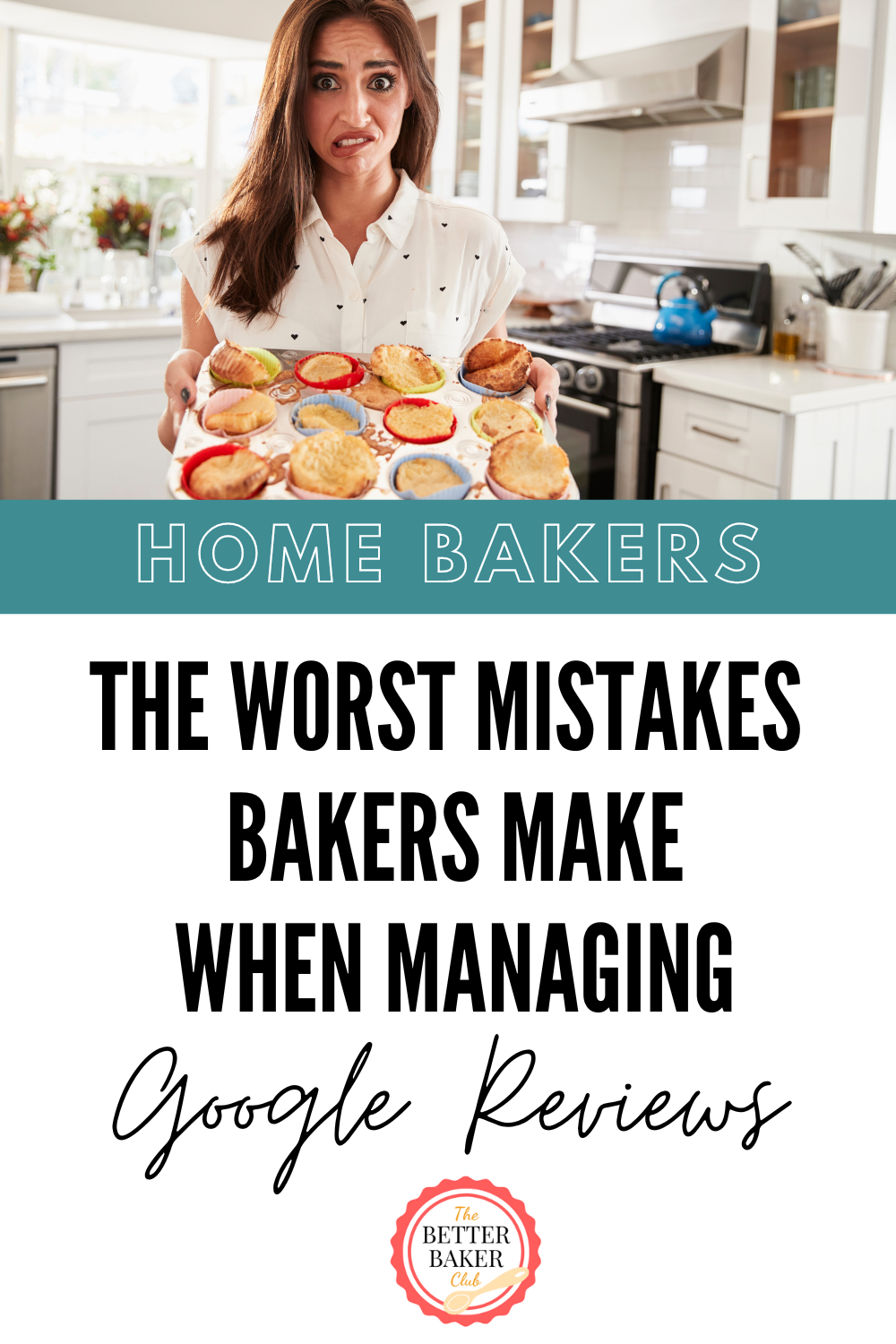

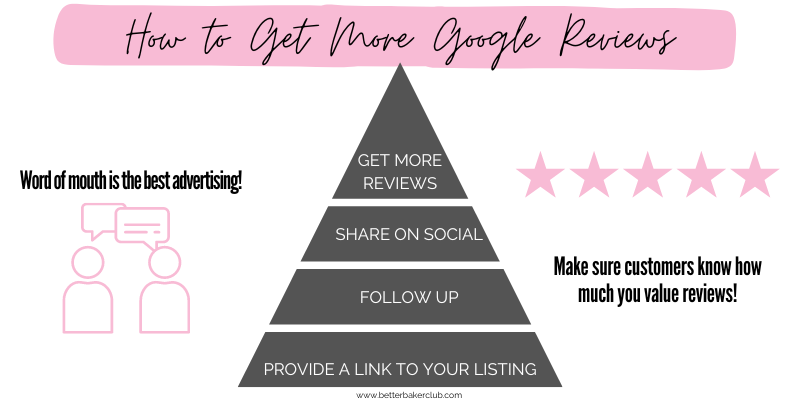
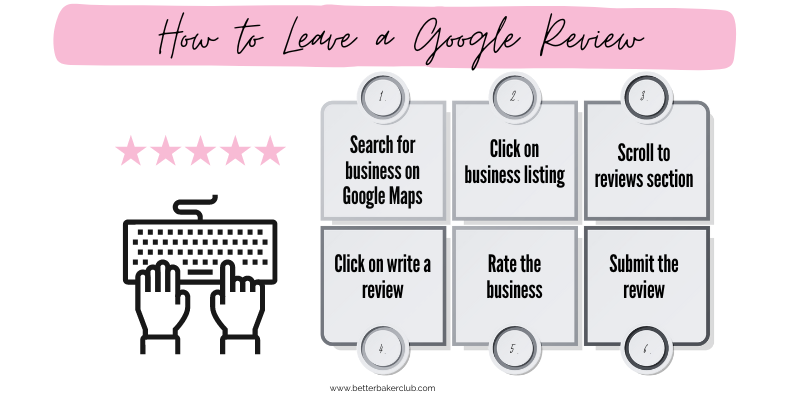





Leave a Reply